
Collate printing automatically organizes multi‑page documents into complete sets in the correct order, saving time and ensuring professional results. This comprehensive guide explains what collate printing means, when to use it, how to set it up, and how small businesses can optimize printing workflows with Busys’ office solutions.
Gone are the days of manual, error‑prone collation. With collate printing, one simple setting automatically sorts and assembles pages in the correct order. You get neatly organized sets ready to share or bind while saving time, reducing errors, and ensuring professional, secure results.
This guide walks you through what collate printing is, how it works, when to use collated vs. uncollated settings, and how to set it up to improve efficiency and accuracy in your printing process. Continue reading to find out where to source advanced collate-enabled printers that are ideal for your business.
What Is Collate Printing?
Collated printing refers to printing multi‑page documents in the correct page order, one complete set at a time. For example, if you print five copies of a ten‑page report, the printer produces five neatly ordered sets of pages 1–10, ready to distribute or bind.
This collate printing setting is ideal when page sequence matters, such as for financial reports, training guides, or marketing proposals. Because each set is complete, collated printing saves time and reduces mistakes.
What is Uncollated Printing?
By contrast, uncollated printing (or non‑collated printing) prints identical pages together. Using the same example above, you’d have five copies of page 1, followed by five copies of page 2, and so on. This is useful if you plan to reorder, inspect, or assemble pages manually later.
When To Use Collated vs Uncollated Printing
Check the table below to see when collated and uncollated printing works:
| When to Use Collated Printing | When to Use Uncollated Printing |
Use whenever recipients need a complete document in sequence. |
Use when checking print quality on individual pages and assembling custom packets. |
Understanding these differences enables you to select the most efficient approach for each print job and optimize printer capabilities.
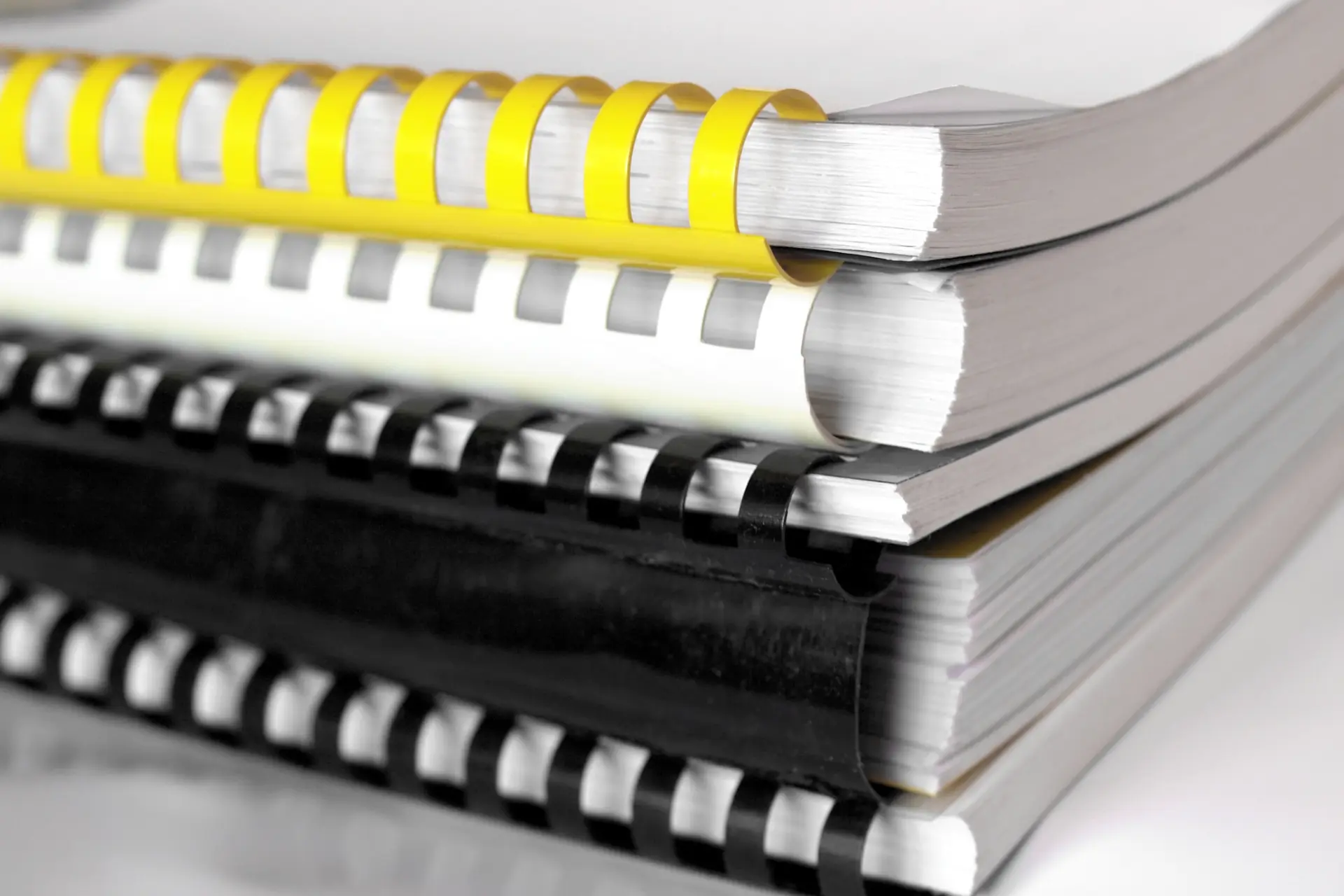
Image source: Canva
How Does Collate Printing Work?
When you select “collate” in your print settings, the printer stores the document in memory and prints each page in order before starting the next copy. When “uncollated” is selected, it prints all copies of each page before continuing to the next page.
Modern multifunction printers (MFPs) often include automatic collation as a default feature. Some even add finishing options, such as stapling, hole punching, or folding, to speed up document preparation.
Busys provides and services high-performance MFPs from leading brands like HP, Canon, Toshiba, and Konica Minolta, ensuring every print job runs efficiently from start to finish.
Lease or Buy All-in-One Small Business Printers
How To Collate Pages When Printing
To collate pages, adjust the collate printing settings typically found in print dialogues or on the device control panel.
- In Windows, check the Copies or Finishing section.
- Mac users find a “Collate” check box near the copy count.
- PDF readers and office applications often display an icon of stacked pages to represent collation.
Here’s how to do collate printing:
- Open your print dialog box. Select the printer you want to use.
- Choose the number of copies. Collate options appear when printing more than one copy.
- Select the collate check box. It may be under “Copies,” “Finishing,” or “Advanced Settings.”
- Choose finishing options. If your printer has stapling or hole‑punch capabilities, select them.
- Preview your print job. Ensure that pages are in the correct order.
- Click print. Your printer will produce complete sets in sequence.
If you don’t see a collate option, your printer may not support automatic collation. In that case, print one copy at a time or reorder pages using PDF software before printing.
What are the Benefits of Collate Printing for Small Businesses?
Collate printing saves time and effort, reduces errors, and allows you to produce high-quality documents that reflect your brand. For small businesses that lose an average of 96 minutes daily due to productivity drains, this results in impacts on efficiency, branding, and overall success.
Saves Time and Reduces Manual Sorting
Collate eliminates the need to manually organize pages after printing. By automating paper sorting, your staff can focus on customer service, sales, or other priorities. This time saving is especially valuable in small offices where employees wear many hats.
Enhances Professionalism and Accuracy
When you hand out proposals, brochures, or manuals, your materials reflect your brand. Collated documents look neat, complete, and professional. They reduce the risk of missing or duplicated pages that could undermine trust or cause confusion.
Minimizes Errors and Paper Waste
Improperly assembled documents can lead to miscommunication, delays, and wasted supplies. Collate printing ensures that each set includes all pages in the correct order, reducing the chance of costly mistakes and reprints. By decreasing waste, it also supports sustainability efforts.
Streamlines Workflow Integration
In a managed print environment, collate printing works seamlessly with other software features. For example, you can assign user permissions, track print usage, or implement secure print release, all while ensuring that collated documents are delivered correctly.
This integration creates a streamlined workflow where employees can print, collect, and distribute materials efficiently.
Supports Cost Control
Although collation itself doesn’t directly reduce cost, its impact on productivity and accuracy contributes to a lower total cost of ownership (TCO). When print jobs are assembled correctly the first time, there’s less risk of reprinting or manual labour.
Additionally, some MFPs allow you to collate and finish documents in‑house, reducing the need for external finishing services.

Image source: Canva
When To Print Uncollated
Collated printing is the default for most professional documents, but there are a few scenarios where uncollated output is appropriate:
- Booklets and Magazines: Some booklet imposition processes require pages to be printed in specific orders (e.g., 8‑1‑2‑7) rather than sequentially. Uncollated printing can support these tasks.
- Quality Control: Printing multiple copies of a single page allows you to check colour consistency, registration, or print quality without collating the document.
- Custom Assembly: If your team needs to insert or remove specific pages from sets, such as personalized cover letters, you might print pages separately and collate manually later.
- Resource Limitations: Office printers with limited memory may struggle to process large collated jobs. In such cases, uncollated printing is the only option.
Even when printing uncollated, you can manage documents efficiently by organizing pages immediately after printing and using finishing tools (e.g., staplers, folders) to create final packets.
Advanced Collation Settings and Tips
Beyond simple collation, modern printers offer a range of settings to customize output:
- Print select sections or chapters collated together. This is useful for large manuals with optional chapters or appendices.
- Group sets by department or recipient. For example, print HR packets for each new employee and group them by department.
- Collate documents that include pages of different sizes or paper types, such as a bound report with a clear cover and coloured dividers. Advanced printers can handle multiple trays, automatically pulling the correct paper for each page.
- Combine collated printing with secure release. The printer holds the document until the user authenticates at the device. This ensures confidential materials are only accessible to authorized individuals.
- Automatically staple the top left corner, saddle stitch, or fold sheets into booklets. This functionality can further streamline production and reduce manual finishing.
When selecting a printer, consider which advanced collation features are essential for your workflow. Busys’ consultants can help you choose devices that match your specific requirements.

Image source: Canva
Industry-Specific Use Cases for Collated Printing
Different sectors have varying printing needs. From education and healthcare to legal and manufacturing, each one uses collated printing in various ways.
Education and Training
Teachers, administrators, and corporate trainers frequently print handouts, exams, and course packs. Collate printing ensures each student or trainee receives a complete set, reducing confusion and distribution errors.
When combined with stapling or hole punching, documents can be quickly assembled and stored in binders.
Healthcare and Medical Practices
Medical offices must print and assemble patient intake forms, consent documents, and appointment packets. Collated printing keeps sensitive documents together and reduces administrative time, especially when dealing with high patient volumes.
Combine collate printing with secure release to protect patient privacy.
Legal and Professional Services
Law firms and accounting practices regularly produce multi‑page contracts, financial reports, case files, and compliance packets. In these environments, accuracy and confidentiality are paramount. Collation ensures that each document remains complete, while secure release features prevent unauthorized access.
Manufacturing, Engineering, and Construction
Manufacturers, engineers, and construction managers rely on printed manuals, schematics, and project plans. Collate printing preserves the sequence of technical instructions, improving safety and reducing errors.
When used with wide‑format printers, collate printing supports large drawings and architectural plans.
Marketing, Sales, and Creative Agencies
Sales teams and creative professionals often print presentations, lookbooks, and promotional packets. Collated and bound documents create a polished impression. For graphic designers and photographers, collate printing ensures images and layouts appear in the intended sequence.
Hospitality and Food Services
Restaurants, hotels, and retailers print menus, training handbooks, and operational guides. Collated printing helps maintain consistency across locations and ensures that employees reference the correct version. When combined with Busys’ software solutions, managers can track usage and update documentation as needed.

Image source: Canva
Collate Printing in Digital Workflows
Collate printing is not limited to physical prints. In digital workflows, collation can be applied before documents are even sent to the printer:
- PDF Editors: Tools like Adobe Acrobat allow you to collate and reorder pages digitally. You can insert covers, combine multiple PDFs, and create bookmarks for each section. This ensures that your document is collated and organized before printing.
- Print Queue Management: Print management software can hold jobs in a queue, allowing you to collate multiple files or reorder them before release. This is especially useful for busy offices where multiple users send jobs simultaneously.
- Cloud Printing Services: Cloud‑based platforms like Microsoft Universal Print or Google Cloud Print (legacy) allow users to send jobs to a central queue. Print policies can automatically enforce collation and finishing options.
- Document Management Systems (DMS): A DMS can store, organize, and collate digital documents. When printing from a DMS, your output is already assembled according to your specifications.
Integrating collate printing into digital workflows reduces the burden on individual users to manage document organization. Busys provides software solutions that integrate with printers to automate this process.
The Future of Collate Printing
As technology advances, collated printing will continue to evolve. Here are a few trends to watch:
- AI‑Driven Workflows: Artificial intelligence may soon help printers automatically choose collate settings based on document content or user history, further reducing manual setup.
- Enhanced Mobile Printing: Collate features will expand to mobile devices, allowing remote workers to send collated print jobs from smartphones or tablets.
- Cloud Integration: More organizations will leverage cloud print management, enabling users to collate documents from anywhere and pick them up at any location.
- Green Printing Initiatives: Sustainability initiatives will drive demand for duplex printing, paper‑saving measures, and waste tracking, all integrated with collate functions.
Busys stays ahead of these trends, partnering with leading manufacturers and software providers to offer cutting‑edge solutions. Their expertise ensures that your business can adopt new technologies quickly and effectively.
Frequently Asked Questions (FAQ)
Collate printing automatically organizes multi‑page documents into complete sets in the correct order.
Collated printing produces ordered sets for each copy, while uncollated printing groups identical pages together.
In your print dialog, tick the “Collate” box when selecting multiple copies. On some devices, it’s under “Finishing” or “Layout.”
Yes, as long as your printer supports mixed media. Configure the document properly and use separate trays for each paper size.
Yes. Collated duplex printing yields complete, double‑sided sets. Ensure the printer supports automatic duplexing.
Print one copy at a time or reorder pages digitally before printing. Upgrading to a modern MFP is another option. Busys can help you choose the right device.
.custom-accordion .accordion {
background-color: #061e45;
color: #fff;
cursor: pointer;
padding: 18px;
width: 100%;
border: none;
border-bottom: 1px solid #fff;
text-align: left;
outline: none;
font-size: 16px;
transition: 0.4s;
font-family: inherit;
border-radius: 0;
}
.custom-accordion h3 {
margin: 0;
}
.custom-accordion .accordion:after {
content: ‘\002B’;
color: #fff;
font-weight: bold;
float: right;
margin-left: 5px;
transition: transform 0.3s;
}
.custom-accordion .active:after {
content: “\2212”;
}
.custom-accordion .panel {
padding: 0 18px;
background-color: #f1f1f1;
max-height: 0;
overflow: hidden;
transition: max-height 0.3s ease-out;
}
const acc = document.querySelectorAll(“h3 > .accordion”);
acc.forEach(btn => {
btn.addEventListener(“click”, function() {
this.classList.toggle(“active”);
const panel = this.parentElement.nextElementSibling;
if (panel.style.maxHeight) {
panel.style.maxHeight = null;
} else {
panel.style.maxHeight = panel.scrollHeight + “px”;
}
});
});
Summary: Key Takeaways
- Collate printing arranges multi‑page documents in sequence for each copy, reducing the need for manual sorting.
- It saves time, ensures accuracy, enhances professionalism, and lowers costs by minimizing errors and reprints.
- Choose collated printing for proposals, reports, manuals, marketing kits, and training materials. Use uncollated printing for quality checks, booklet imposition, or manual assembly.
- Enable collation via your print dialog. Consider advanced settings like stapling and folding if available.
- Collate printing reduces waste and supports environmental goals, especially when combined with duplex printing and managed print services.
- Modern printers and managed print services from Busys help small businesses harness the full benefits of collate printing, streamlining workflows, protecting sensitive information, and projecting a polished image.
- Assess your printing needs, explore Busys’ selection of printers, and consider managed print services to optimize your print environment.
Boost Office Efficiency and Workflows with Busys
Not all printers offer collated printing. Access only the best printers that solve your needs at Busys. Our consultants can assess your current print environment and recommend the right multifunction printers that work best for your team.
Browse our printer selections or contact us today to upgrade your business printing setup and keep operations running as smoothly as possible.




